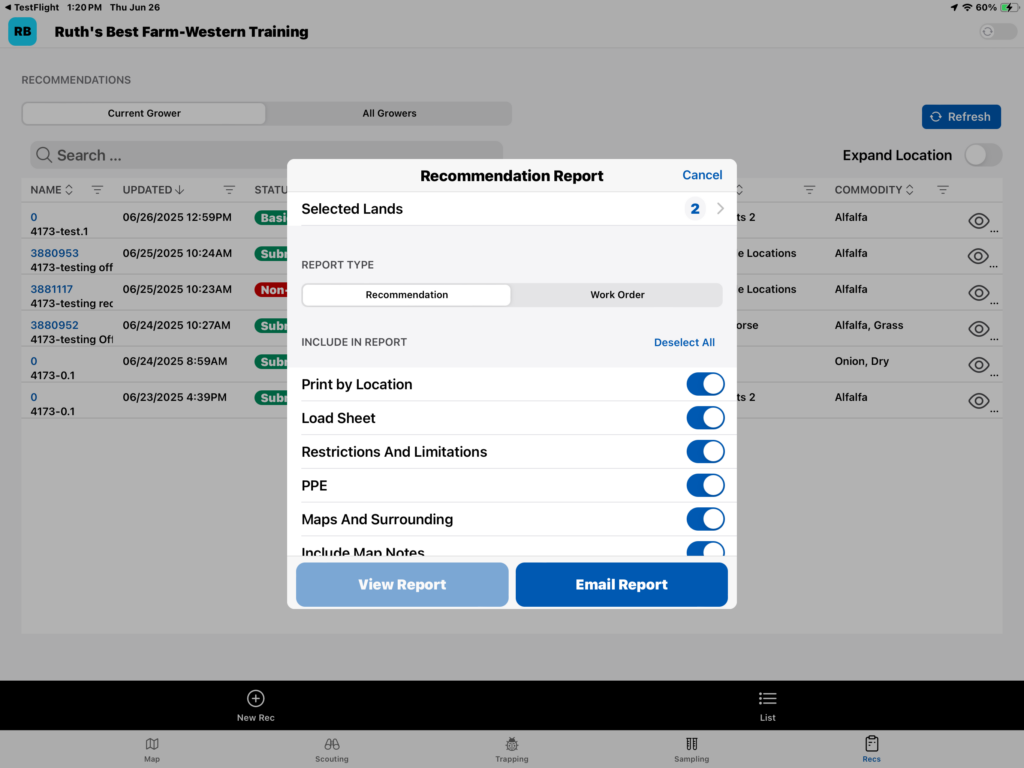When using an iPad, the Agverdict NEXT iOS app can now write offline recommendations.
This new feature will allow users to write basic unpriced recommendations out in the field with no service. When out of service, the app will do a basic label check, that has about 90% coverage. Then when back into service it will do a full label check to confirm the success of the label check.
Things to know:
- This is available on the iPad only.
- Creation and editing of recommendations is not available within California and Arizona due to required permit support.
- Support is for basic (unpriced) recommendations only.
- Recommendations written on the App cannot be edited from the Web, just viewed.
In Order to Enable Recommendations on the iPad, users must:
- Have access to Recommendations in AgVerdict
- Within Preferences on the app, select “Enable Recommendations”. After recommendations are first enabled, the device will sync product labels and recommendations.
How to use:
To access recommendations on the device, a new button has been added at the bottom of the screen: “Recs”. After selecting this button, a new recommendation can be created immediately or the list of recommendations can be viewed.
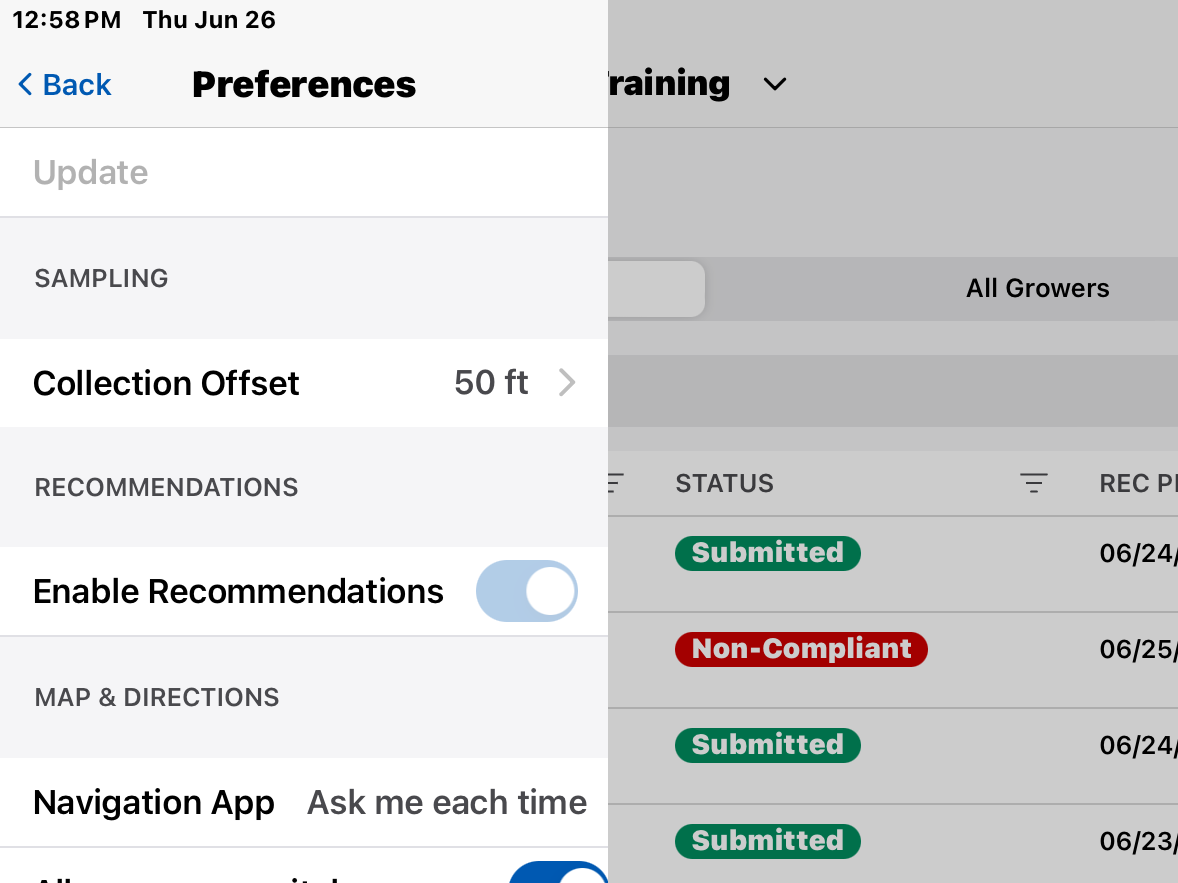
When creating a recommendation, the recommendation form will open and prepopulate with the active grower. The recommendation form will not have an initial location – select Add Locations to add one or many.
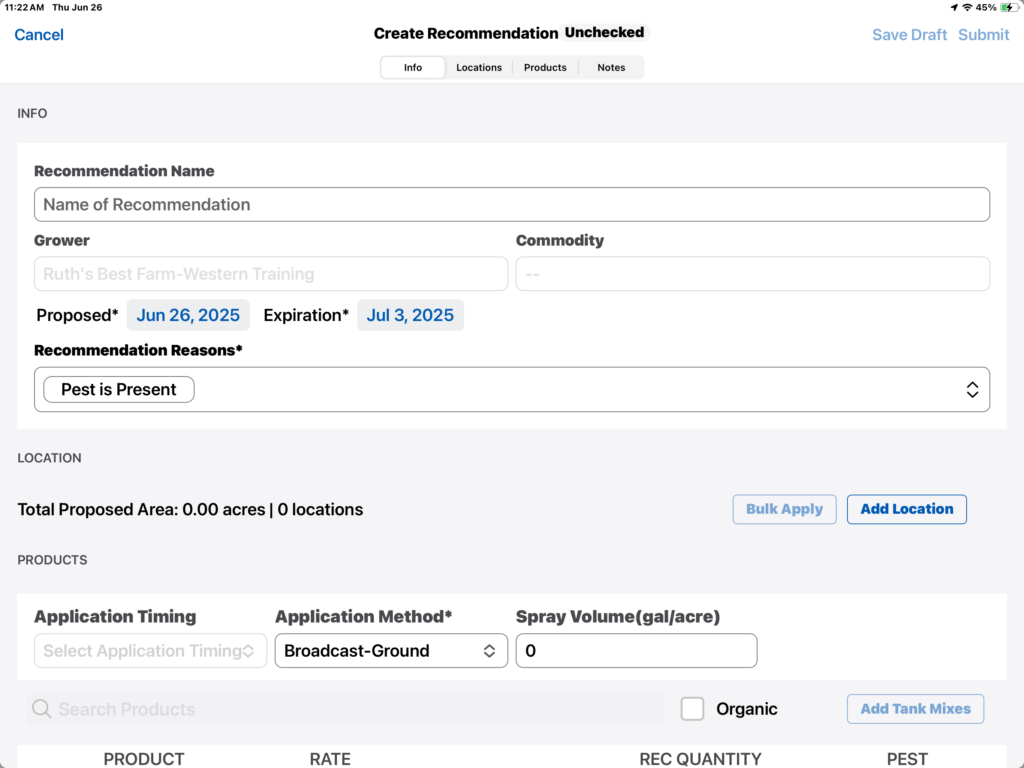
When adding locations, location filters will be set so that all added locations will have the same commodity as well as the same farming method (conventional vs organic).
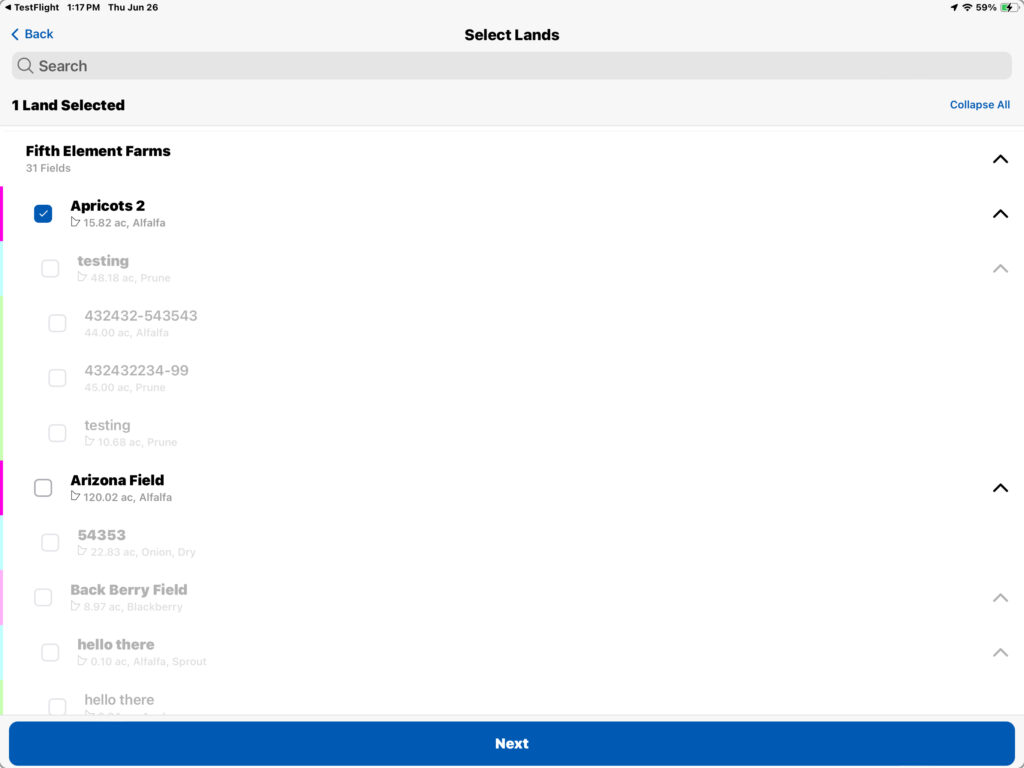
Recommendations can be submitted in both Offline and Online mode. We recommend submitting in online mode with a stable internet connection – you will get an immediate response for label checks. However, we do support a basic label check when submitting in offline mode. If a user submits in offline mode, they will receive an immediate response for the basic label check and then the recommendation will have an advanced label check performed on the next sync with the server.
This distinction is denoted within the status: When passing a basic label check, the recommendation will have a “Basic Submitted”. When the recommendation has passed the full label check, it will have a “Submitted” status.
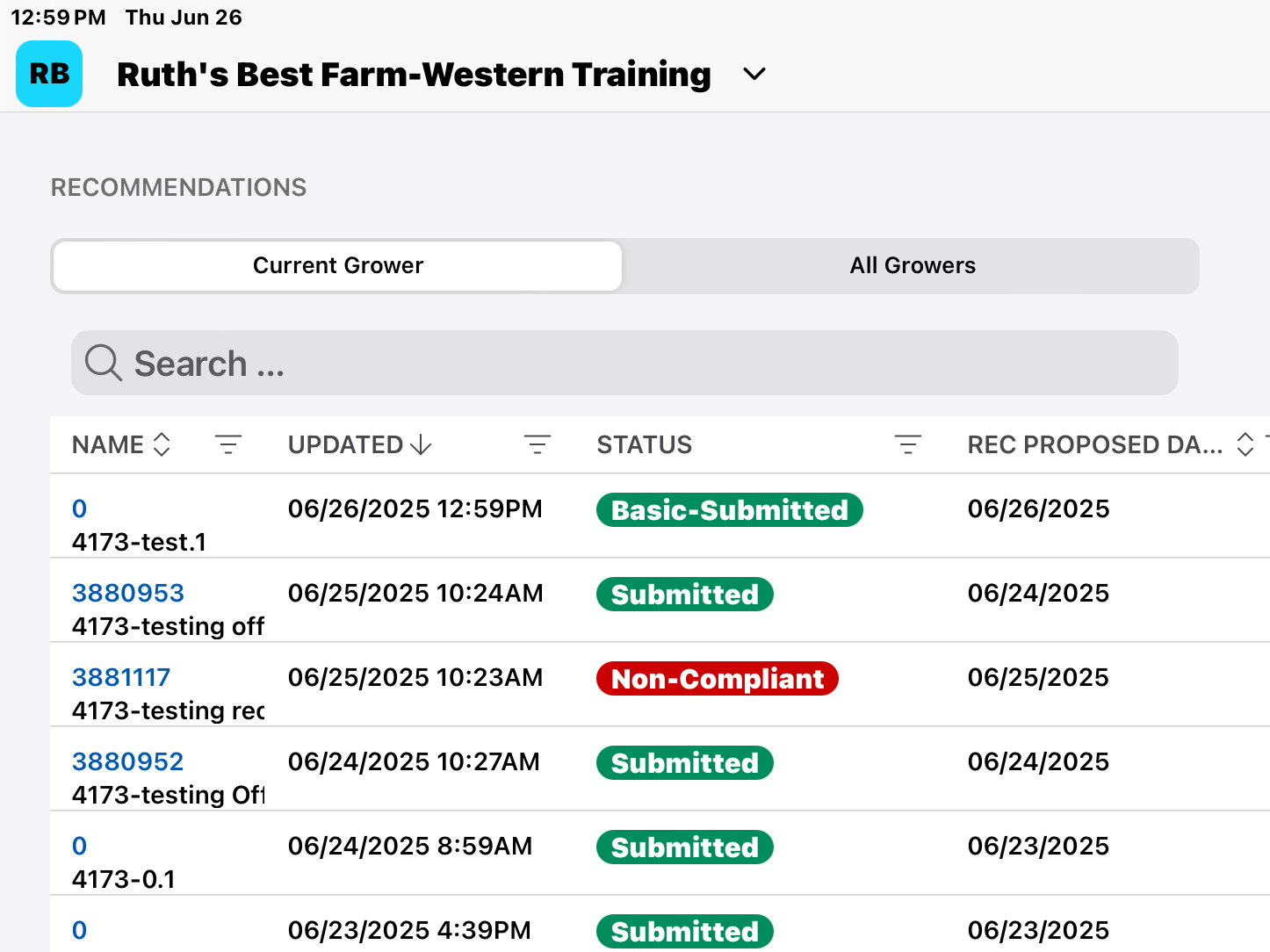
If a recommendation fails a label check, the status will be changed to “Non-Compliant” and will be visible in both the app and the web. We will also send a notification email informing the author that the recommendation failed label check.
Reports
For reports: the Recommendation Report and Work Order Report are available. These are available once the recommendation is in a Submitted status and can be accessed via the eyeball popup or by accessing the recommendation in view mode.
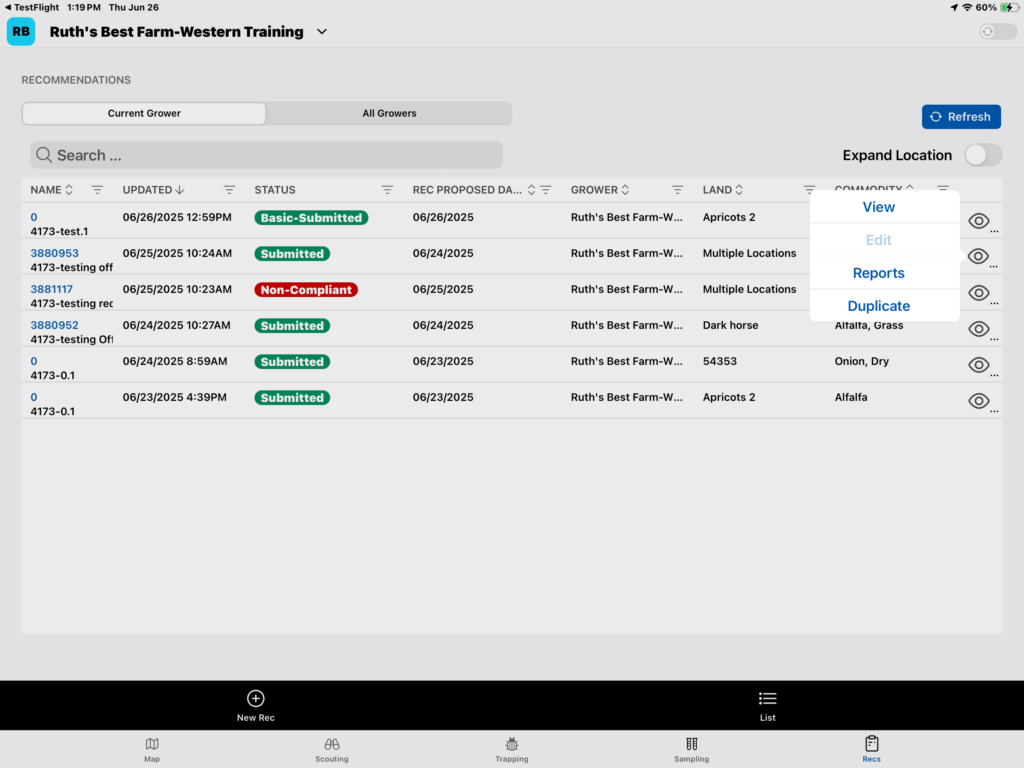
Reports can only be viewed while the user has an internet connection. However, reports can be queued to be sent when the next sync happens. To do this, simply go to Reports in Offline Mode and select Email.