Creating Non-Rec based Orders
Log into AgVerdict Next. Click on the “pancake” icon in the top left hand corner. 3. Select the Order icon. 4. Any Branch that the user has access to will be in their Branch dropdown to change if necessary. Click New Order. 5. Inventory and Revenue Branches are listed at…