Adding a JD Wireless Service
Setting Up JD Wireless in AgVerdict Log into AgVerdict and click on Tools and then Manage Controller Data. Select Add From Service. Select Add New Service. Once you reach this page you will need to go to the JD site to get required info. Go to MyJohnDeere site, Log In…