In this release, the ability to manage a grower’s lands has been moved into AgVerdict NEXT. Users can now move lands between growers, inactivate or reactivate lands as needed, and, if necessary, permanently delete a land.
Below are guides to help you use this tool, or watch the video below to watch a walk through of this feature.
How to get to Land Management:
- From the Fields page, use the “Hamburger” icon in the upper Left of the Screen.
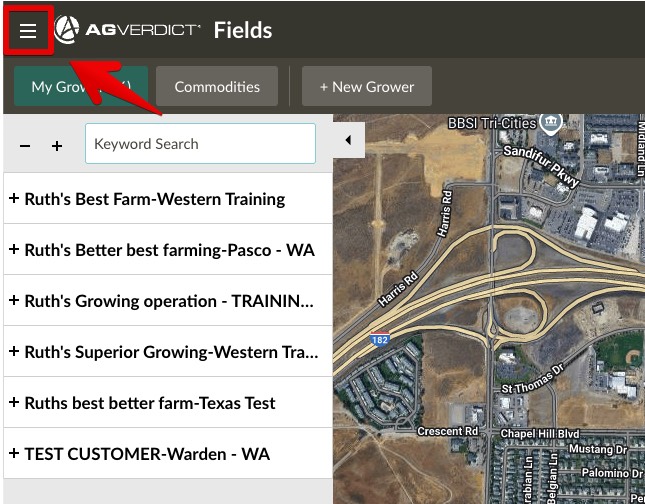
2. A new tile has been added ” Land Management”.
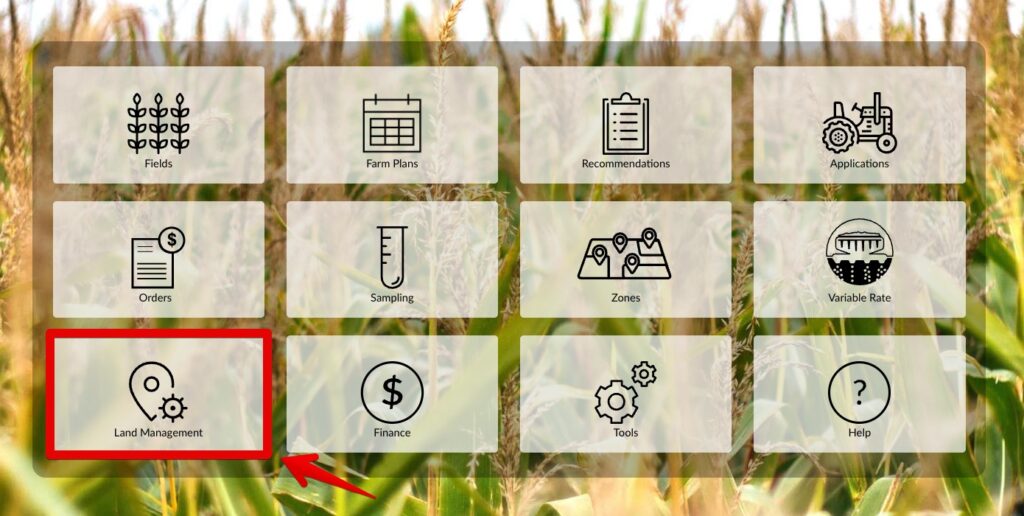
3. Filters on Branch, Grower and Commodity have been provided to filter down to the specific lands you are looking for. As well as a Keyword search to look for specific named lands.
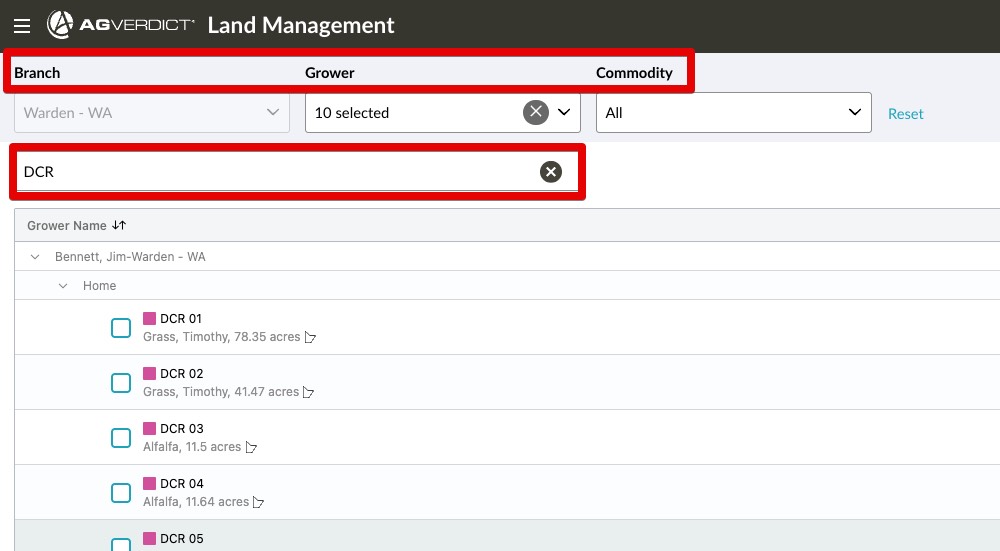
Moving Lands
To move a land, there are a couple things to remember:
- Lands being moved between growers can only be moved laterally. This means that if you are moving a field from one grower to anouther, it can only be moved to the field level in the new grower.
- Once moved to the new grower, then the land can be promoted or demoted to a higher or lower land level.
- If you select a land with any lands under neither it, like blocks or sub blocks, they will all be auto selected and moved with the parent land.
- If a land is moved to a new grower, Recommendations and application events made under the old grower will continue to show the previous growers name.
- For Zones, Variable rate information, these will change to the new growers information.
How to move a land
- To move multiple lands select the checkbox next to the land.
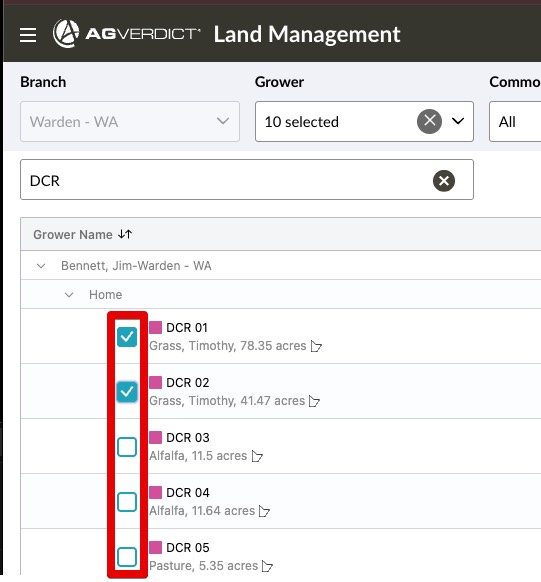
2. Then select the “Move” Button once all the needed locations have been selected.
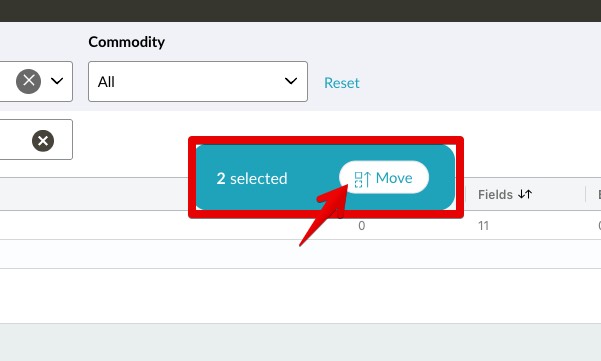
3. Select the same, or new grower from the drop down options.
- When moving lands, select the destination grower details on the right side of the dialog box. You will see a summary of your action below. When you are ready to make your changes, click the Proceed button.
- Please remember that it will only allow you to move lands laterally between growers. So field to Field, Block to Block…. etc. The “Proceed” button will grey out when we do not allow the move.
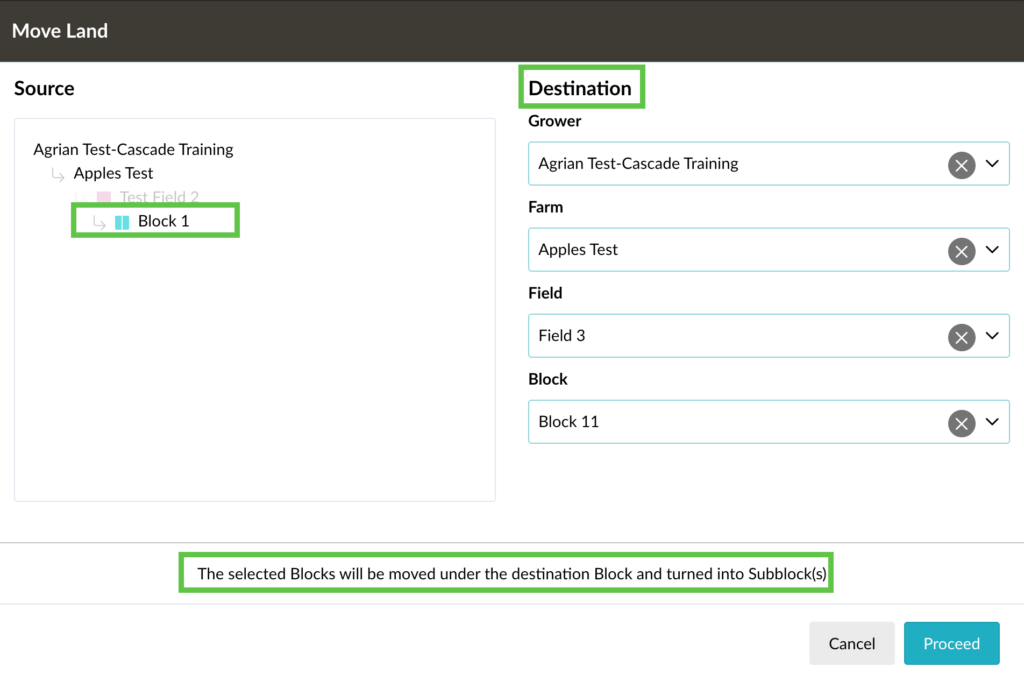
4. You can use the same method as above to move one land, Or use the 3 dots to the right of the land to move it.
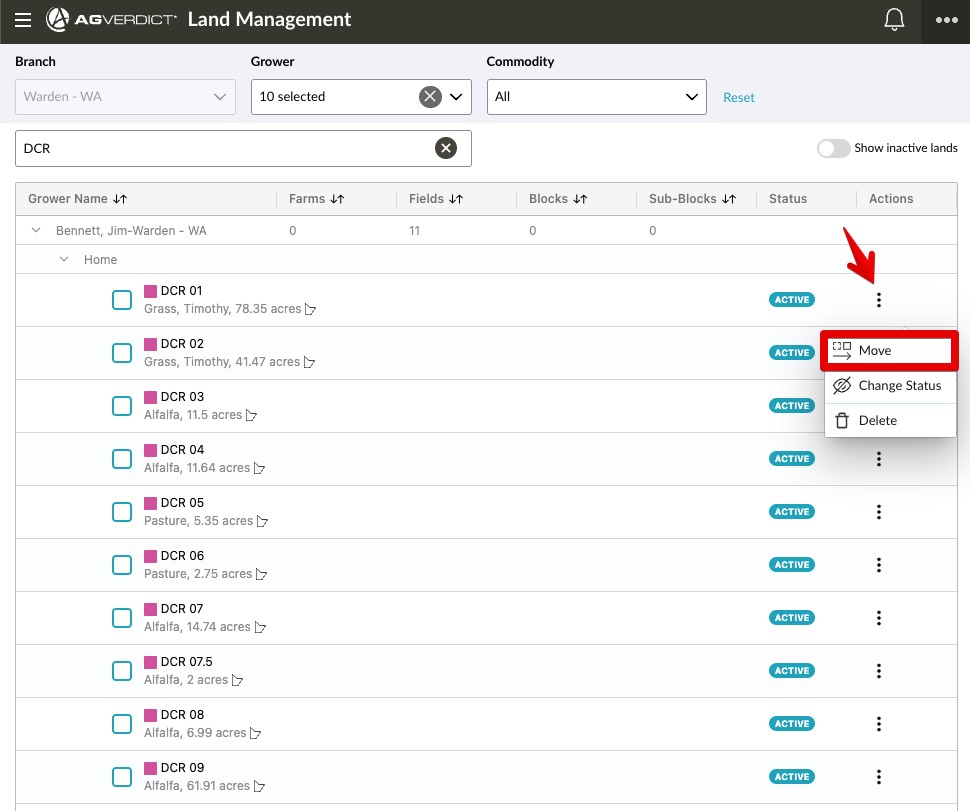
Change lands Status or Delete
When a land is no longer needed for the time being, we do allow the user to “inactivate” a location. Or if a land has been “inactivated” it can be reactivated as well.
NOTE: To see Inactive lands, toggle the “Show inactive lands” switch to blue.
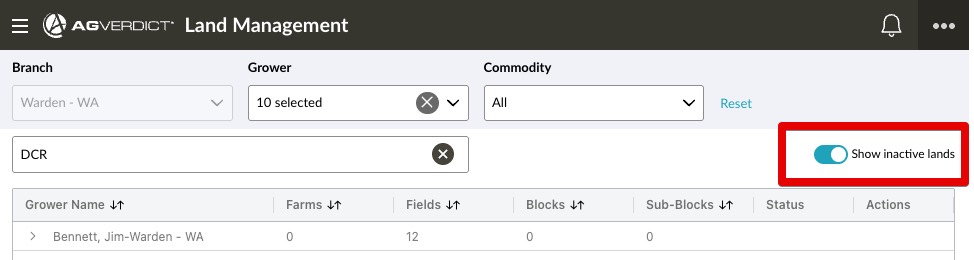
Using the same 3 dots as before an option for ” Change status” will be available.
- If the land is Active, it will change it to Inactive. And vise versa if the land was Inactive.
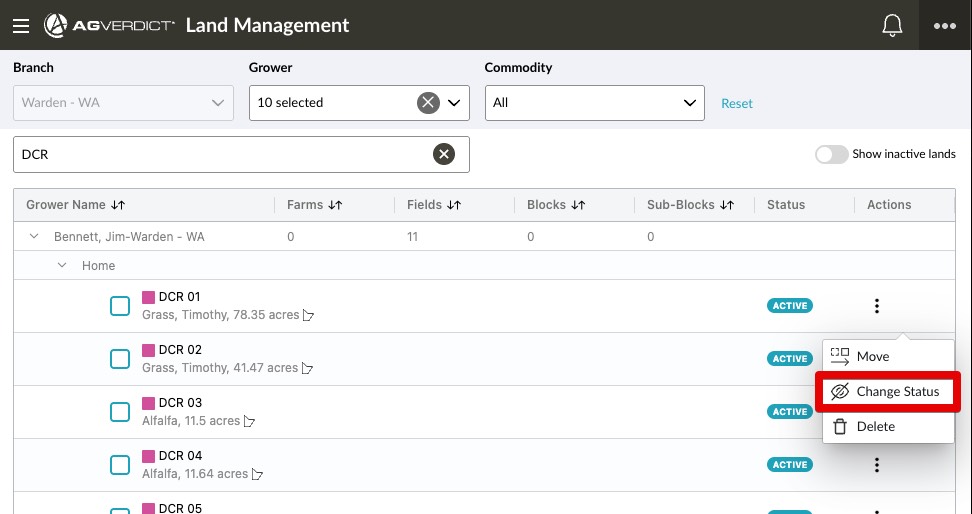
To delete a land, select the option for “Delete”. This is something that will permanently remove this land and can not be reversed. Please ensure this is the correct action, as it cannot be reversed unless you contact support.
Promote and Demote Lands
- You can promote lands within the same grower by moving them upwards in the hierarchy. For example, moving a sub-block under a field will promote the land to a block.
- You can demote lands within the same grower by moving them downwards in the hierarchy. For example, moving a block under a different block will demote the land to a sub-block.
